Delete PDF Pages
Easily delete PDF pages online - No technical skills required!
Delete pages from PDF ,With our free and easy-to-use tool, you can remove PDF pages for free and get a new file with the pages you need only. Quikly delete unnecessary PDF pages - for free and without watermarks.
Choose File
How To Delete Pdf Pages Online for Free
You are only 3 steps away Delete Pdf Pages
Video tutorial on how to Delete PDF Pages
In this video, you will learn how to Delete PDF Pages in a few minutes
Remove pages from a PDF document
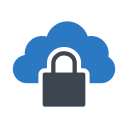
Secure, safe, and trustful
We provide maximum security for every user. 256-bit file encryption and automatic file deletion ensure that you don't have to worry about privacy or file safety.
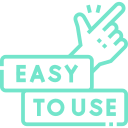
Instant Delete PDF pages
You can start editing or converting PDFs right now! No registration is needed. Even though you may want to get the PRO version to use all advanced features and use without any limits.
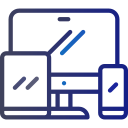
Remove PDF pages on any device
Our online PDF editor is easy to use anywhere. It works on all platforms like Windows, Mac, iOS, or Android. You can delete pages from PDF while having a coffee with a friend.
Easily delete PDF pages online - No technical skills required!
Need to remove some pages from a PDF? It's easy, regardless of what device you're using ( ✔️ Mac ✔️ Windows ✔️ Linux ✔️Android ✔️IOS ). All you have to do is upload the file, securely, and use our conversion tools - no technical skills required.
Upload your files. Files are safely uploaded over an encrypted connection.
We build online software for everyone. That means you don't need to have specific technical skills to use our conversion tools. This is simply the best way to delete a page from a pdf.
Upload the desired PDF files from your device or drag and drop them in the box on the top of the screen.
You can also import files from your Google Drive or Dropbox account and click the "Upload" button to start deleting PDF pages.
Deleteing PDF files is done through an encrypted connection and your files are processed in the secure PDFtoConverter.com platform.
When the "File Successfully Uploaded" message is displayed, click the "Choose Pages" button Then, from the window that opens, select the pages you want to remove and click on the delete and download button.
Click "Delete Selected Pages" on each page to remove items you don't want.
In just a few seconds, the pages you want will be removed from your PDF file.
Now it's time to download!
By clicking on the download button, you can quickly download the PDF file to your device But the "Remove pages from PDF" tool gives you more download options
You can send the final PDF file to your Google Drive or Dropbox, or email it to yourself or your friends, or send the download link to others.
But please note that the files are kept on our server for only 24 hours and the download link will only be active for 24 hours.
Also, if you are worried about the security of your private files or have business documents, you can delete the files from our server right away by clicking on the delete option.
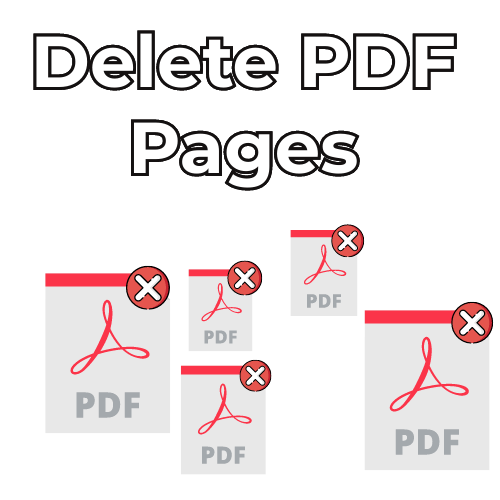
Delete or Remove PDF pages online for free
Delete PDF pages for free ,If you want to get rid of unnecessary pages in a document, PDFtoConverter.com is the easiest and fastest tool you can find online. It's free, secure, fast, and doesn't add any watermarks to your files
Learn more about Delete PDF Pages
Most Popular PDF Tools
Frequently Asked Questions
Nothing - the original file is saved on your device - we do not store the original file on our server - we only remove the pages you want to be removed from the original file and deliver a new PDF file to you.
To delete a page in a scanned PDF file, follow these steps: 1. Open the scanned PDF file in Adobe Acrobat Reader. 2. Click the button that says "Page Setup" on the toolbar. 3. Click the button that says "Delete Pages." 4. Click the button that says "OK." Also, To remove a page in a scanned PDF file, use the "Delete PDF Pages" option in our site menu.
To delete a page from a PDF on a Mac, open the PDF in Preview and select the page you want to delete. Press Command-Delete (or Apple-Delete on a Mac with a keyboard with the Command key). However, PDFtoConverter support multiple platforms to help remove pages from your PDF file. Use PDFtoConverter.com on your Mac by opening it in your browser and then select the file from your local drive or cloud storage to begin the process
To delete a page from a PDF: 1. Open the PDF in Adobe Reader. 2. Click the Pages tab. 3. Select the page you want to delete. 4. Click the Delete Page button. You can also use "Delete pdf pages" tool on PDFtoConverter.com. This tool is free and does not require registration or creating an account.
To delete pages from a PDF in Microsoft Edge, follow these steps: 1. Open PDF. 2. Click the three lines in the top left corner of the window. 3. Click the Pages tab. 4. Select the page you want to delete. 5. Click Delete button. You can remove pages of pdf without installing any software ,just type "PDFtoconverter.com" in your browser and use "Delete pdf pages" tool easily.
To delete a page from a PDF document on Android, open the document and tap the three lines in the bottom left corner. (If the document is open in an app, such as Google Docs, the icon for the three lines might be different, but the steps are the same.) Tap the button with the cross on it and then select Delete Page.
- Press and hold the page you want to delete and then press the "delete" button on the iPhone's keyboard. - If you have multiple pages to delete, press and hold each one before pressing the "delete" button.
1- You can download the pdf file on your device by clicking the "Download" button.
2- You can email the PDF file to yourself or your friends by clicking the "Send to your email" button.
3- You can share the download link of the file with others by clicking the "Download Link" button. Or scan the QR code and download the PDF file in your mobile phone.
Note that the download link is only active for 24 hours and after 24 hours it will be automatically removed from the server.
4- You can send the converted file to your Dropbox or Google Drive account
We do not keep the original file on the server, we also keep the converted file on the server only for 24 hours so that the download link is active. And after 24 hours, the files will be automatically deleted from the server
If you wish, you can delete the file from our server forever by clicking on the "Delete File" button
.This service is %100 free forever
