Convert EXCEL To PDF
Convert Excel files to PDF in seconds - Preserve Formatting, Layout & Quality.
Turn Your Excel Spreadsheets Into Secure PDFs in Seconds.✔️Unlimited ✔️No registration or account creation required ✔️ No downloads or apps required ✔️ No watermark
Choose File
How To Convert Excel To Pdf Online for Free
You are only 3 steps away from converting the file excel to pdf
Video tutorial on how to convert Excel to PDF
In this video, you will learn how to convert a Excel file to PDF in a few minutes
Convert Excel (xls) to PDF without losing quality.
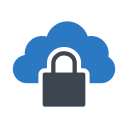
File security
There’s no need to be concerned about the privacy of your data when you use our online Excel to PDF converter. All files on our server, including your XLS, XLSX, and PDF files, are securely encrypted using 256-bit SSL Encryption technology, making your data harder to intercept. We also won’t share or sell any information provided to us with outside parties.
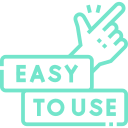
Convert your EXCEL files to PDF for free.
Convert Excels with the XLS to pdf converter, a tool that is free and doesn't require any software or downloads. You can quickly download the PDF file to your device or copy the download link or send it to others via email.Spreadsheets can be converted into PDF: Microsoft Excel XLS & XLSX
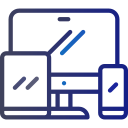
Accessible from all devices
If you can access the Internet, you can utilize our free PDF converter and file editing tools. Regardless of the device you’re using, you can convert XLS and XLSX files to PDF .You don't need to download any software or application .All you need is Internet access and a web browser, then you can convert word document to pdf on Windows, Mac, iOS or Linux or any other OS.
Convert your Excel-formatted files to PDF in minutes.
You can turn your Excel spreadsheet into a handy PDF document in a flash. Our free Excel to PDF converter is simple to use and will accurately convert XLS, XLSX, or any other Excel file format into a perfect PDF.
You don't have to worry about the security of your data when you use our online Excel to PDF converter. Your XLS, XLSX, and PDF files are all encrypted using 256-bit SSL Encryption technology, making it harder for anyone to access your data. Plus, your information is safe with us—we never share or sell it to outside parties.
If you have access to the web, our free PDF converter and file editing tools are at your service. It doesn't matter what device you use, you can transform XLS and XLSX files into PDFs that can be seen on any device whenever you need.
Once you convert your Excel file into a PDF, all files sent to our servers will automatically be erased, just in case you forget to delete them manually.
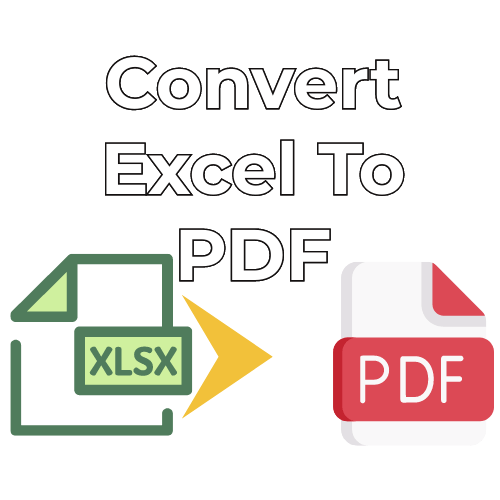
Convert Excel to PDFs in minutes.
Pick the XLS or XLSX file you'd like to convert from your personal computer. Our free Excel to PDF converter will correctly format your Excel spreadsheet as a PDF. After a few moments, your PDF download will be ready and, when conversion is finished, all the remaining files will be deleted from our online servers.
Learn more about converting Excel To PDF
Most Popular PDF Tools
Frequently Asked Questions
Yes, Excel 2007 can save as a PDF.
To convert Excel a3 to PDF, open the Excel document and click on the File tab. In the File menu, click on Export and then click on PDF. In the PDF export window, specify the location and name of the PDF file. The second method: To convert Excel a3 to PDF, open the Excel file in a PDF editor such as Adobe Acrobat. Select "File" > "Export As" and select "PDF/A-1a."
Yes, you can turn a Excel worksheet into a PDF by following these steps: 1. Open the Excel workbook that you want to convert to a PDF. 2. On the Home tab, in the Editing group, click the PDF button. 3. In the PDF dialog box, select the option to create a PDF from the File menu. 4. In the Create PDF dialog box, enter the name of the PDF file, and click Save.
PDFtoConverter.com converters support multiple platforms to help turn your xls documents into PDF. Use PDFtoConverter.com on your Mac or Windows by opening it in your browser and then select the .xls / .xlsx files from your local drive or cloud storage to begin the process.
1- Choose a file Upload Excel file to convert to PDF from your pc or a cloud storage service such as Google Drive or Dropbox. 2- Click 'Upload and convert' to transform the word to PDF files 3 - View and download Easily access your new PDF by downloading it to your computer or device and viewing the conversion in your browser.
- Use an online PDF to Excel converter such as PDFtoConverter, or Acrobat.
- Select the PDF file you want to convert.
- Click the “Convert” button to start the process.
- Download the converted file to your computer.
.This service is %100 free forever
It's simple. Select the Excel file you want and wait for the system to process it.
The processing is done through the Internet and after a few seconds your PDF file is ready.
Excel file will be converted to PDF without any change in font and format.
- Select the Excel file
- Click the upload and convert button
- Then click on the convert button
- Download the PDF file on your device
- Open the PDF and check if the formatting is retained
- Open the Excel file with Microsoft Excel.
- Click the “File” tab.
- Select “Print” from the menu.
- Click the “Properties” button.
- Select the “Fit Sheet on One Page” option from the “Page” tab.
- Click “OK” and then click “Print”.
- Select “Microsoft Print to PDF” as the printer.
- Click “Print” and enter a name for the PDF file.
- Click “Save” to save the Excel file as a PDF.
- Open the Excel file.
- Click the “File” tab at the top of the window.
- Select “Save As” from the list of options.
- Select “PDF” from the drop-down menu next to “Save as type”.
- Enter a name for the file and click “Save”.
- Click “OK” to confirm that you want to save the file as a PDF with all columns.
- Open the Excel document containing the information you want to convert to a PDF file.
- Click the “File” tab on the ribbon at the top of the program window.
- Scroll down and click the “Export” option in the left pane.
- Choose the “Create PDF/XPS Document” option in the right pane.
- Select “PDF” from the File Format drop-down menu.
- Click the “Options” button at the bottom of the window.
- Check the “Document Properties,” “Security,” “Initial View” and “Compression” boxes.
- Click “OK” to save your settings.
- Enter a name for the PDF file and click “Publish.” The Excel document will be converted to a PDF file without cutting off any of the content.
No, our server will convert the excel file to PDF with the same format and arrangement
Yes absolutely, No changes will be made to your original file and the original file of your device will remain.
We only store your converted file on the server for 24 hours to allow you to share the download link with anyone you want.
If you wish, you can immediately delete the converted file from our server by pressing the "Delete" button.
Convert your Excel files to PDF with this free tool on the PDF to Converter site with the highest quality.
1- You can download the converted pdf file on your device by clicking the "Download" button.
2- You can email the PDF file to yourself or your friends by clicking the "Send to your email" button.
3- You can share the download link of the file with others by clicking the "Download Link" button. Or scan the QR code and download the PDF file in your mobile phone.
Note that the download link is only active for 24 hours and after 24 hours it will be automatically removed from the server.
4- You can send the optimized file to your Dropbox or Google Drive account
