Extract PDF Images
Extract all images from PDFs with ease. No watermarks, no image quality loss.
Get high quality images from your PDFs - quickly and easily!
Choose File
How To Extract Pdf Images Online for Free
You are only 3 steps away from extracting pdf photos
Video tutorial on how to Extract PDF Images
In this video, you will learn how to Extract PDF Images in a few minutes
Extract PDF images - quickly, online, free
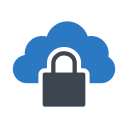
Secured Extraction
Want to Extracts all embeded images in PDF files, but worried about the security of your document? Don't worry, PDFtoConverter will make sure to keep your file safe. Secure upload and no manual checking of the file are guaranteed.all rights to your PDF document belong to you.
Encryption while processing your files, is an activity that has been carefully given focus, during the design of this tool. Document or the extracted resource filled files will be deleted after 24 hour.
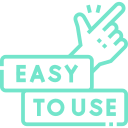
Extract images from PDF with ease
Easily extract all images contained in a PDF separately, using our Extract PDF Image tool. Our tool is very esy and doesn't require any additional skills to use it.
Quickly extract all the images in a single step. Extracted resources, are collected as zipping, and are delivered for later use. If your PDF is password protected, use the Unlock PDF tool to remove the password from the PDF before extracting.
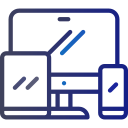
Windows ✔Linux ✔MAC ✔iPhone ✔Android✔
PDF Image Extractor, makes it as easy and fast as possible for you to extract images in PDF files. You don't need to install or set up anything or download and install software, you only have to select your files.Images are extracted in the cloud on our servers. The app does not consume your systems resources.
There are no special system requirements to extract images in PDF files. The app works under all operating systems and in most common browsers.
Best PDF Merger: Combine Two or More PDF Files Online
Extract all images contained in a PDF
- Upload your file and transform it.
- To extract images from one or more PDF files, click on the large box above and the "Select File" button.
- Wait a few seconds for your files to be processed by the system
- Then click the "Upload and Extract" button and wait for it to be processed by the server.
The processing of PDF files is done online and extracting all the images from the PDF file does not take much time,We never put any watermarks on your files and No image quality is lost.
Save images from PDF in the simplest way ever.
Our tool is very intuitive and doesn't require any additional skills to use it.
Our server extracts images from PDF with the highest quality and converts them into a compressed file for download, and you can download the zipped file on your device.
Extract photos from PDF exactly as they appear in your uploaded document.
All the images found in the PDF are saved as separate files of the original format without any quality loss and as is.
If you want, you can send the final compressed file to your Google Drive or Dropbox.
- You can also email the image files extracted from the PDF file to yourself or others, or click "Download Link" and send the download link to others and your friends.
- You can download the extracted PDF file by scanning the QR code on your mobile phone.
To keep your files safe, we keep the files on the server for only Twenty four hours and the download link only works for 24 hours, so you must download the files before the 24 hours are up. Also, if you want to remove the files from our server immediately, click on the "Remove Link" button.
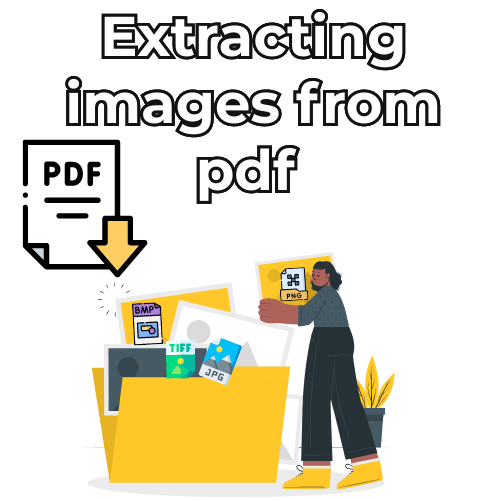
Extract images from a pdf online
You can quickly and easily download images stored in PDF files with just a single click! It's free, fast and doesn't require any setup or sign up. Plus, there are no ads or watermarks. This online tool extracts all images that can be saved so you can get them hassle-free!
Learn more about Extract PDF Images
Most Popular PDF Tools
Frequently Asked Questions
There are several ways to extract PDF images in Windows. One way is to use a PDF extraction software. Another way is to use the Windows' built-in PDF extraction feature.
There are a few ways to extract PDF images in Linux. One way is to use the pdftops command. pdfimages -o pdfimage.pdf image.pdf This command can be used to extract all the images and text from a PDF file. Another way is to use the "Extract PDF Images " tool on PDFtoConverter.com. This tool can be used to extract images from a PDF file.
There are several ways to extract PDF images in Python. The simplest way is to use the pdf.extract() function. This function takes a PDF object as an argument and extracts the images contained in that PDF file. You can also use the pdftotext() function to extract text from a PDF file.
- Use a PDF extractor software: Some popular PDF extractors include PDF Shredder and PDF Extractor Pro. These software allow you to export all or part of a PDF document as a JPEG file. - Use a PDF to JPEG converter: Some popular PDF to JPEG converters include PDF Export for Windows and PDF Converter for Mac. These software allow you to export a PDF document as a JPEG file without having to use a separate PDF extractor software.
Some of the benefits that some PDF image extractors may offer include the ability to extract text from PDF files, the ability to extract images from PDF files, the ability to extract graphics from PDF files, the ability to extract structured data from PDF files, and the ability to extract metadata from PDF files. Some people might prefer a program that is fast and easy to use.
PDFtoConverter.com provides a free online file PDF extractor for you to Extract images embedded in PDF documents and save them as individual image files. Simply select the file you want to extract, and use the online PDF extractor to download the images in a PDF file
1- By clicking on the "Download" button, you can download the zipped file of the extracted images to your device.
2- You can email the zipped file to yourself or your friends by clicking the "Send to your email" button.
3- You can share the download link of the file with others by clicking the "Download Link" button. Or scan the QR code and download the image files to your mobile phone.
Note that the download link is only active for 24 hours and after 24 hours it will be automatically removed from the server.
4- You can send the converted file to your Dropbox or Google Drive account
We do not keep the original file on the server, we also keep the converted file on the server only for 24 hours so that the download link is active. And after 24 hours, the files will be automatically deleted from the server
If you wish, you can delete the file from our server forever by clicking on the "Delete File" button
.This service is %100 free forever
